How to Download Moving towards the downloading process… Below are the mentioned steps which will help you to download adlinkfly ea...
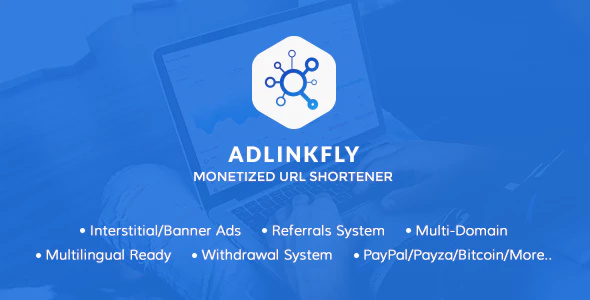
How to Download
Moving towards the downloading process…
Below are the mentioned steps which will help you to download adlinkfly easily.
- The LEGIT Way, ca’mon

Cough-Cough Way!!!

- Google for “
adlinkfly-v4-5-1-nulled” you will get it easily!
How to Install
Moving towards the installation Process…
Now, let move towards the installation process of AdLinkFly
- Goto the folder where you had downloaded “adlinkfly” .
- Extract the downloaded file.
- Goto "AdLinkFly v4.5.1 >> AdLinkFly v4.5.1"
- Select “AdLinkFly.zip” from the above mentioned location.
- Open your browser and navigate to the control panel of your website.
- Open “File Manager >> public_html” from cPanel of your website or your website location e.g. if you are using subdomain then your website location on server will be “File Manager >> public_html >> subdomain_name” or "File Manager >> subdomain_name"
- Upload the selected “AdLinkFly.zip” on your website as shown in the video.
- After successfully uploading extract the Uploaded file on the server as shown in video.
- Then goto your website e.g. “https://yourdomain.tld” or “http://yourdomain.tld” .
- Click on “Install” button.
- Navigate again towards the Control Panel of Your Website.
- Open “MySQL Database Wizard” from cPanel to start creating database.
- Create database and database user.
- Then give all permissions for the database to the database user which you had created.
- Then again navigate to your website from the opened tabs in your browser.
- Fill all the database information as shown in video.
- Click on “Submit” button.
- After that Click on “Build Database” button.
- After step 18 create admin user for your website and fill the required info for admin user which you will need to login to admin panel of adlinkfly on your website to manage it.
- After filling info click on “Submit” button.
- Then Click on “Access Dashboard” Button.
- Now, AdLinkFly is successfully installed.
How to Null
Moving towards the nulling process…
Now, let’s move towards the nulling process of AdLinkFly .
- Goto the cPanel of Your Website.
- Goto “phpMyAdmin” from cPanel.
- Select the database from sidebar in which you had installed adlinkfly.
- After clicking on database in which you had installed adlinkfly, click on “Search” button present in the menu bar of phpMyAdmin .
- Search for “Personal Token” inside “options” tables.
- One Result will appear for that, modify it by clicking on “edit” button as shown in video.
- Write anything e.g. MHT, mh etc.
- Again perform step 3 and 4 and then Search for “Purchase Code” inside “options” tables.
- Re-perform step 6 & 7 for this also as show in video.
- Now, refresh your website admin dashboard as shown in video.
- Then again Navigate to your website cPanel tab and goto "File Manager >> public html (or your website location) >> tmp >> cache >> models" and edit “ms_license_response_result” as shown in video.
- Now, open the location “Downloaded Directory >> AdLinkFly v4.5.1 >> AdLinkFly v4.5.1 >> Nulled” on your PC and modify “ms_license_response_result” file there also.
- Now, copy the code from “ms_license_response_result” file opened on your PC, below the first line or from the 2nd line of that file.
- Then navigate to the opened “ms_license_response_result” file on your server (website control panel) and there keep the first line and remove the other lines from it and then paste the copied lines from the file opened on PC and then save it as shown in video. NOTE: IF YOU DON’T UNDERSTAND THESE STEPS THEN KINDLY FOLLOW WATCH THE VIDEO TUTORIAL CAREFULLY TO UNDERSTAND THIS STEP .
- After saving it open your website admin dashboard of adlinkfly and then click on any option from the sidebar. You will be able to navigate through those options and also you will be able to save settings.
- Successfully Nulled! Enjoy


